How to update your Customer Addresses
IDSurfaces
Last Update a year ago
First, log in to your customer account on our website. Once logged in, navigate to the "My Account" section in the website header, this is represented by a silhouette of a person.

Once in your account, on the left-hand side menu, you will see an option for "Address Book." Click on this to view your stored delivery and billing addresses.
If you need to update your existing default addresses, simply click on either "Change Billing Address" or "Change Shipping Address." From there, you can input your new address details and save the changes.
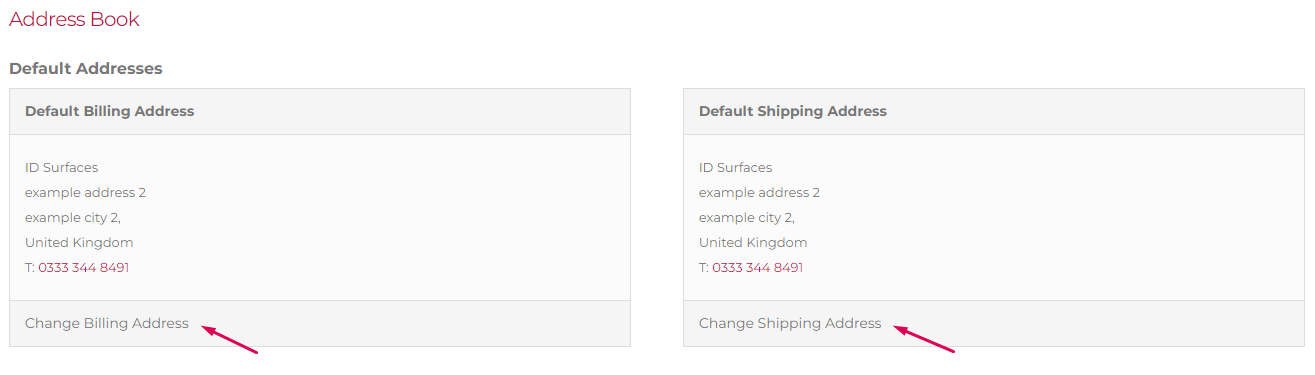
If you need to edit any additional addresses, you can do so below the main address sections. Simply click ‘edit’ on the address you want to modify and make the necessary changes.
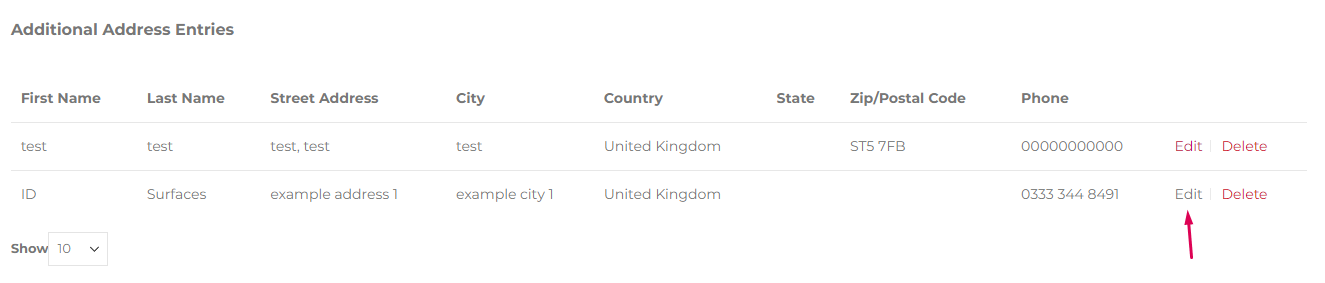
To add a completely new address, click on the "Add New Address" button located at the bottom of the page. You can then input the new address details and save it to your account for future use.
When creating a new address, you can also set this to your main billing and shipping address using the handy tick boxes
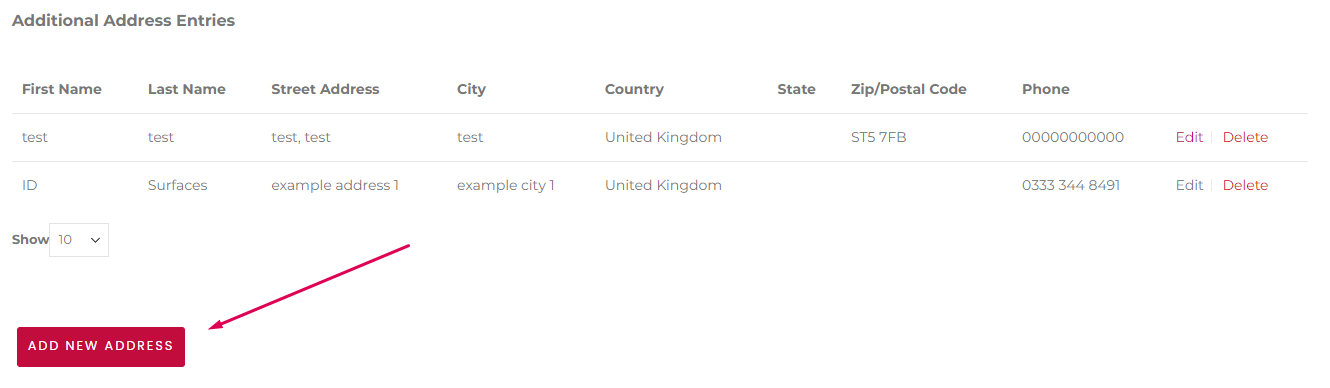
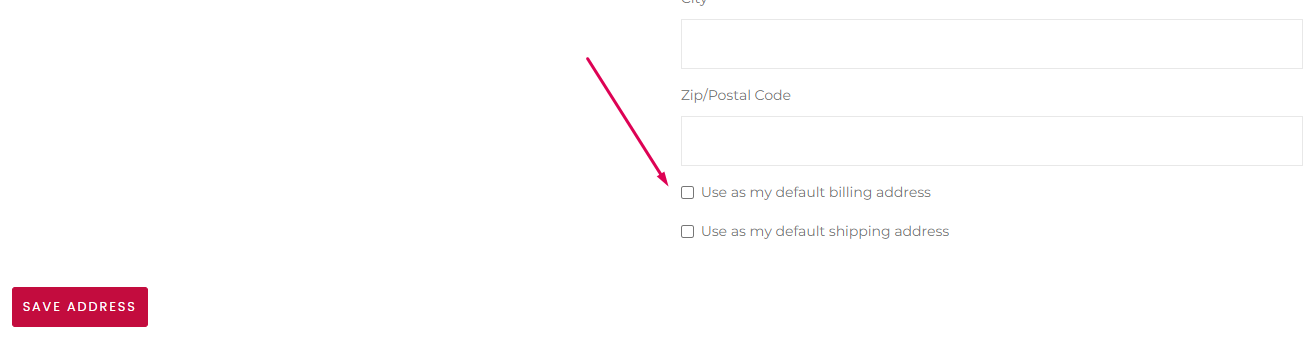
Updating your account addresses is quick and easy with our user-friendly interface. Make sure your information is up to date to ensure smooth delivery of your orders.
Watch our quick and easy walkthrough video:

